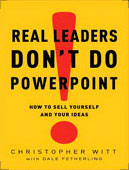Using Visual Aids | 10 Tips
Using visual aids can make your presentations clearer and more interesting. But you have to use visual aids carefully. People have become bored by PowerPoint slides, so you have to work doubly hard to keep them interested.
There are times when it’s best not to use PowerPoint. (See When NOT to Use PowerPoint.)
When it is helpful to use PowerPoint or other visual aids, follow these
10 Tips for Using Visual Aids
Tip 1. Plan your presentation before creating visual aids.
Know what you want the audience to do as a result of hearing your presentation. Then figure out what they need to know to do what you want them to do. Then create a simple outline that logically and clearly develops your main points. Finally, create visual aids to support your message.
Tip 2. Use visual aids sparingly.
They are aids to your presentation – not its sum and substance. Using visual aids is meant to highlight and support your key points.
Tip 3. Make your visual aids visible to the entire audience.
Projecting an image people can’t see is as senseless as speaking so softly people can’t hear.
Tip 4. Talk to the audience, not to your visual aids.
Look at the audience at least 80% of the time. Avoid turning your back to the audience.
Tip 5. Avoid laser pointers.
Your visual aids should be so clear that your audience can easily follow along. Use your hand, if necessary. (If you absolutely have to use a pointer, set it down after you are finished. Holding on to it will only encourage you to use it for every point on every slide.)
Tip 6. Explain the content of the visual aid when you first show it.
As soon as you show people an object, they will look at it – even if you’re talking about something else. Don’t make them divide their attention.
Tip 7. When you finish with the visual aid, remove it, cover it, or turn it off.
(See above.) When using PowerPoint, tap the B key and the screen will go to black. Tap any other key and the screen light up again.
Tip 8. Limit the amount of material on any one visual aid.
Use each slide to convey a single point. Bullet points – no more than four or five per slide – explain, illustrate, or substantiate that one point.
Tip 9. Avoid clip art from well-known sources.
It’s almost always boring and amateurish. DO use images, graphs, and charts, whenever possible and appropriate.
Tip 10. Be prepared to give your presentation without your visual aids.
Murphy’s Law — “if anything can go wrong, it will” — applies in spades to anything involving technology and an audience. Have a backup plan in case something goes wrong. Take a hard copy of your slides.
# # #
See also Designing PowerPoint Slides for an Oral Proposal.
Chris Witt, a coach based in San Diego, works with executives and with technical experts who want to give more effective presentations. If you’re interested in learning more about how you benefit from his coaching, contact him for a complimentary call.